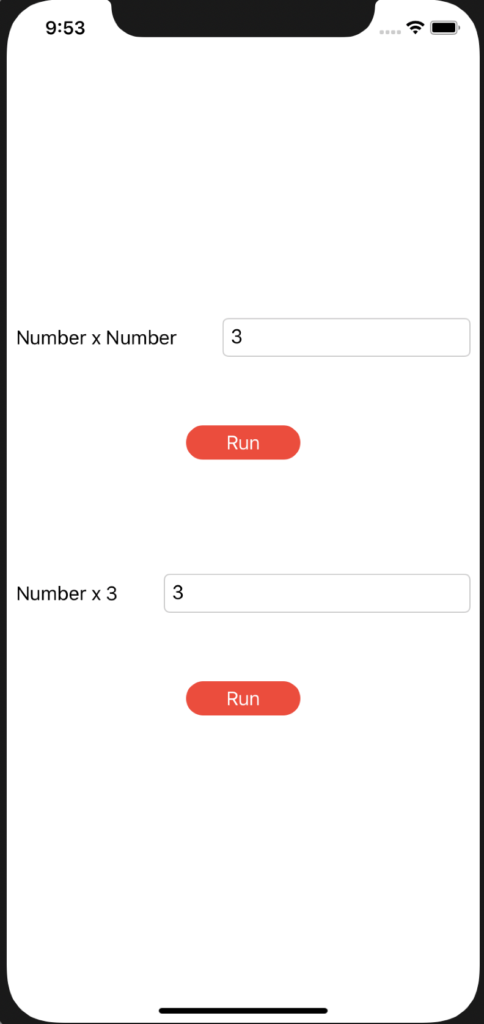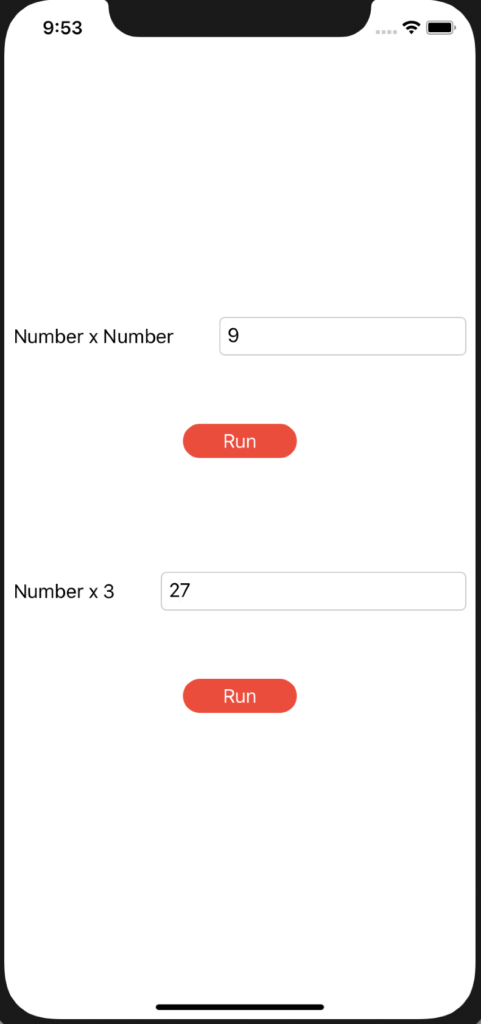In this post, we will see how to create a custom button style in Swift.
First of all, we create a swift project and we add, in the file ContentView, this code:
[CONTENTVIEW.SWIFT]
import SwiftUI
struct ContentView: View {
@State var result = "0"
private func NumberXNumber()
{
let valA: Int = Int(result) ?? 0
result = String(valA * valA)
}
var body: some View {
VStack
{
HStack
{
Spacer()
Text("Number x Number")
Spacer().frame(width: 40, height: 30)
TextField("", text: $result)
.keyboardType(.numberPad)
.textFieldStyle(RoundedBorderTextFieldStyle())
Spacer()
}
Spacer().frame(width: 40, height: 60)
Button(action: NumberXNumber) {
Text("Run")
}
.frame(width: 100, height: 30)
.background(Color.red)
.foregroundColor(Color.white)
.cornerRadius(35)
}
}
}
struct ContentView_Previews: PreviewProvider {
static var previews: some View {
ContentView()
}
}
Obviously the application is very easy, but it isn’t the principal goal of the the post.
If we run the application, this will be the result:
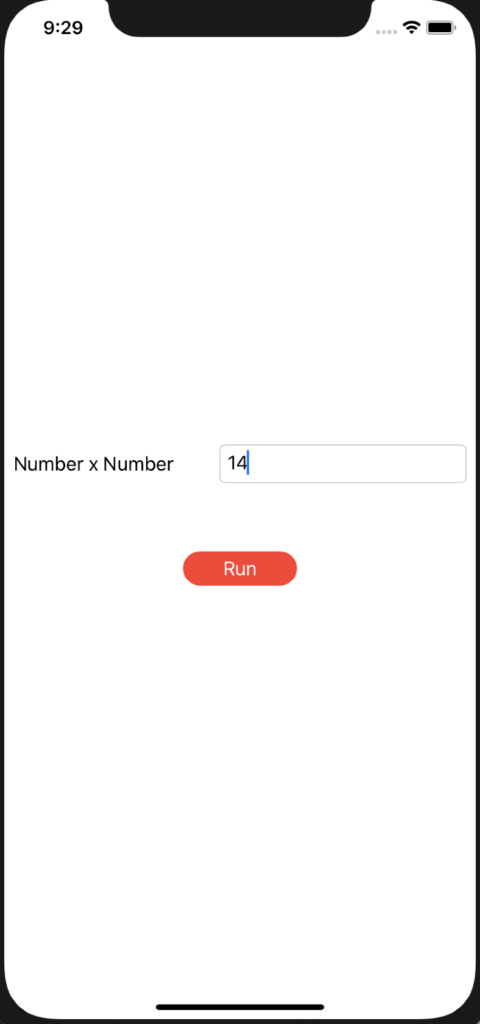
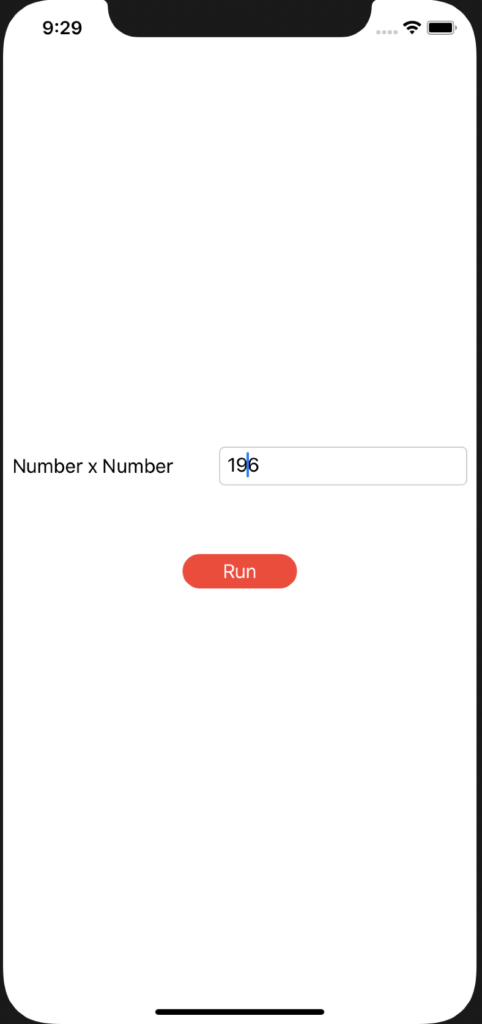
Now, we will insert a new functionality called NumberCube:
import SwiftUI
struct ContentView: View {
@State var result = "0"
@State var result2 = "0"
private func NumberXNumber()
{
let valA: Int = Int(result) ?? 0
result = String(valA * valA)
}
private func NumberCube()
{
let valA: Int = Int(result2) ?? 0
result2 = String(valA * valA * valA)
}
var body: some View {
VStack
{
HStack
{
Spacer()
Text("Number x Number")
Spacer().frame(width: 40, height: 30)
TextField("", text: $result)
.keyboardType(.numberPad)
.textFieldStyle(RoundedBorderTextFieldStyle())
Spacer()
}
Spacer().frame(width: 40, height: 60)
Button(action: NumberXNumber) {
Text("Run")
}
.frame(width: 100, height: 30)
.background(Color.red)
.foregroundColor(Color.white)
.cornerRadius(35)
Spacer().frame(width: 40, height: 100)
HStack
{
Spacer()
Text("Number x 3")
Spacer().frame(width: 40, height: 30)
TextField("", text: $result2)
.keyboardType(.numberPad)
.textFieldStyle(RoundedBorderTextFieldStyle())
Spacer()
}
Spacer().frame(width: 40, height: 60)
Button(action: NumberCube) {
Text("Run")
}
.frame(width: 100, height: 30)
.background(Color.red)
.foregroundColor(Color.white)
.cornerRadius(35)
}
}
}
struct ContentView_Previews: PreviewProvider {
static var previews: some View {
ContentView()
}
}
We can see that, for every buttons, we have to write the same code to define the style.
In order to optimise the code, we will define a Button style that we will use for every buttons.
First of all, we create a file called ButtonStyleRed, where we will define the Button style:
[BUTTONSTYLERED.SWIFT]
import SwiftUI
struct ButtonStyleRed: ButtonStyle {
func makeBody(configuration: Self.Configuration) -> some View {
configuration.label
.frame(width: 100, height: 30)
.background(Color.red)
.foregroundColor(Color.white)
.cornerRadius(35)
}
}
Finally, we modify ContentView in order to use BottonStyleRed:
import SwiftUI
struct ContentView: View {
@State var result = "0"
@State var result2 = "0"
private func NumberXNumber()
{
let valA: Int = Int(result) ?? 0
result = String(valA * valA)
}
private func NumberCube()
{
let valA: Int = Int(result2) ?? 0
result2 = String(valA * valA * valA)
}
var body: some View {
VStack
{
HStack
{
Spacer()
Text("Number x Number")
Spacer().frame(width: 40, height: 30)
TextField("", text: $result)
.keyboardType(.numberPad)
.textFieldStyle(RoundedBorderTextFieldStyle())
Spacer()
}
Spacer().frame(width: 40, height: 60)
Button(action: NumberXNumber) {
Text("Run")
}
.buttonStyle(ButtonStyleRed())
Spacer().frame(width: 40, height: 100)
HStack
{
Spacer()
Text("Number x 3")
Spacer().frame(width: 40, height: 30)
TextField("", text: $result2)
.keyboardType(.numberPad)
.textFieldStyle(RoundedBorderTextFieldStyle())
Spacer()
}
Spacer().frame(width: 40, height: 60)
Button(action: NumberCube) {
Text("Run")
}
.buttonStyle(ButtonStyleRed())
}
}
}
struct ContentView_Previews: PreviewProvider {
static var previews: some View {
ContentView()
}
}
Now, if we run the application, this will be the result: